Versions Compared
Key
- This line was added.
- This line was removed.
- Formatting was changed.
e online databases do not bring in peer-reviewed status, so you will need to add this label to your peer-reviewed publications once you have added or manually created them. In addition, you will need to apply this label to any manual publications if they are Peer-reviewed. This is important for reporting-your EAS report will not show When you approve a publication from the online Synchronizer or when you manually add a publication, there is no way to indicate that it is "Peer-reviewed/refereed". To mark a publication as "Peer - reviewed" if you do not attached the label.
| Table of Contents |
|---|
Step 1: Click the title to open the record
 Image Removed
Image Removed
 Image Removed
Image RemovedStep 2: Go to the Labels panel
Now that the record is open, look for the "Labels" panel at the top right-hand side of page.
If you have no other labels applied to this activity, click "Add labels"
If you have other labels, click "Manage labels"
 Image Removed
Image Removed
Step 3: Add label
/refereed" for annual reporting, you will need to add a label to it.
- Go to the "Labels" section at the top of the publication screen. Note: You may see other labels that do come from publication databases.
- Click "Manage labels" to add peer-reviewed/refereed
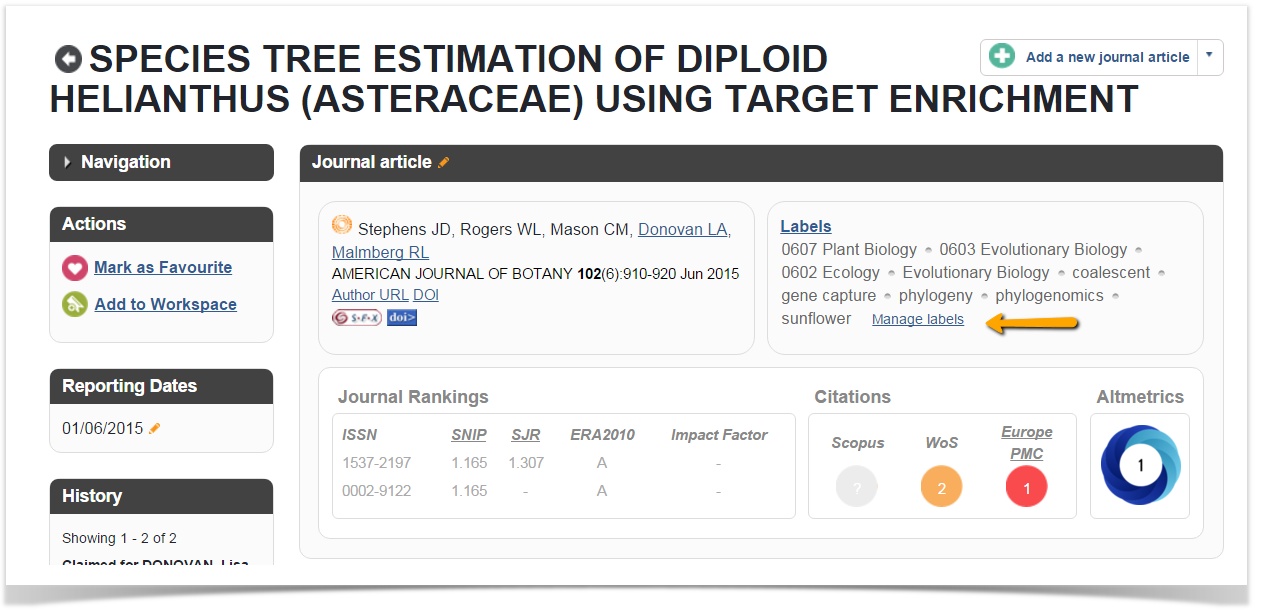 Image Added
Image Added
- Click the + sign to add the label for Peer-reviewed
 Image Removed
Image Removed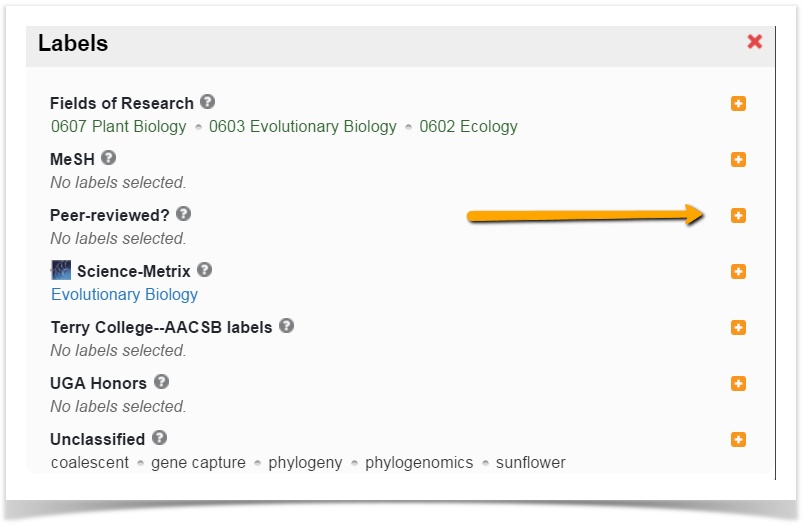 Image Added
Image Added
- Rollover
- the name and choose the + sign to
 Image Removed
Image Removed- save
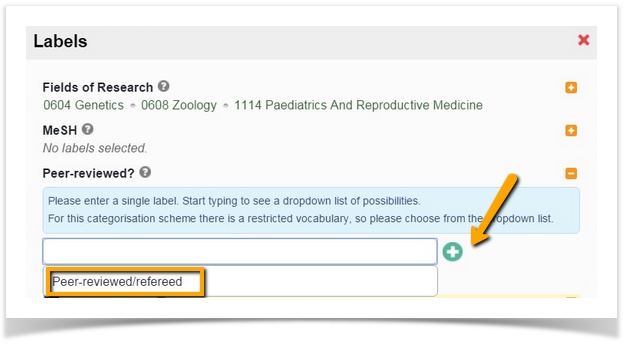 Image Added
Image Added| Insert excerpt | ||||||
|---|---|---|---|---|---|---|
|