Versions Compared
Key
- This line was added.
- This line was removed.
- Formatting was changed.
This is the last method you should use to get your publication data entered. Please review the Sychronizer /wiki/spaces/UEAP/pages/1114207 procedure before importing data.
| Table of Contents |
|---|
Step 1: Search Elements for publication
To avoid creating duplicates and to assist you in your work, you will be asked to perform a search for the publication you wish to add.
Assisted entry:
The Google Books and the CrossRef databases hold records on many published works, and the Elements system can be used to pull in these details to fill a new record automatically.
When you add a new book or chapter using the + sign, you will be taken to the assisted entry screen where you can enter search terms and retrieve results from the Google book database.
The search accepts title, partial title or identifier (ISBN or DOI) and will return records that are already available in Elements.
Additionally, depending on the publication being added, Book results will be served by Google Books and Journal articles results will be served by CrossRef.
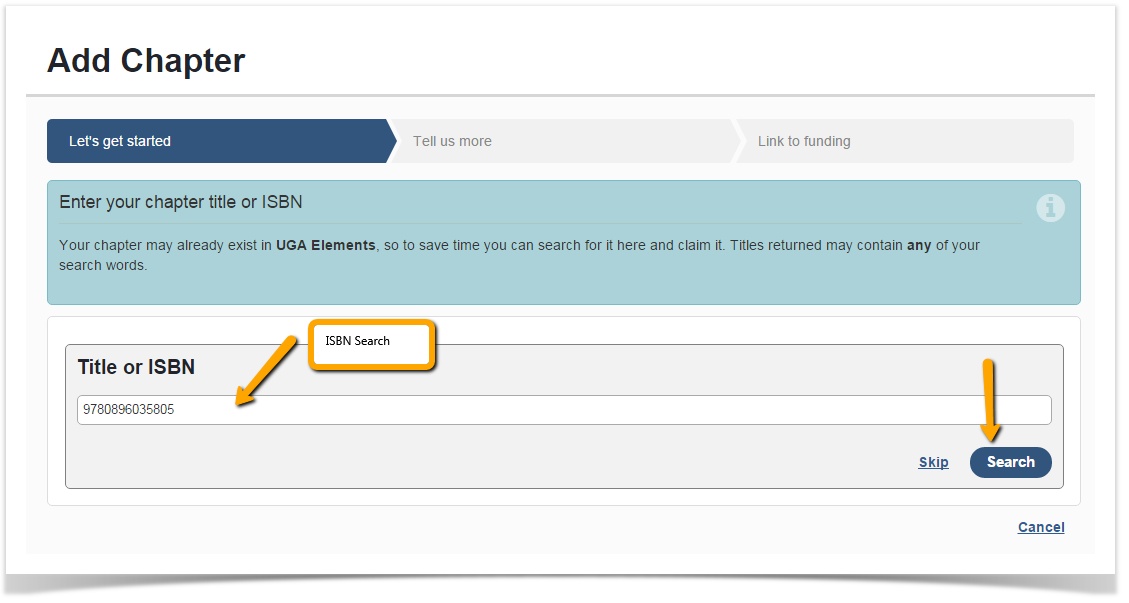
If the record was already entered in the UGA Elements by another user, you can simply click "Claim".
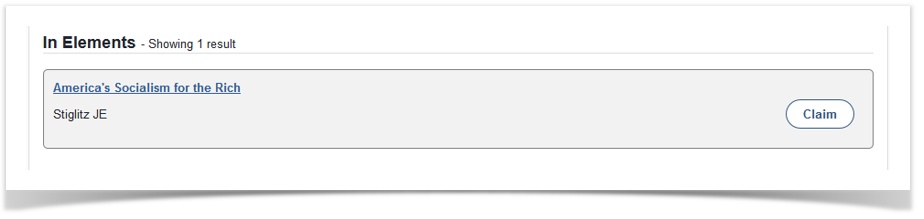
If the record is found in an external database through assisted search, you can simply "Add" it.
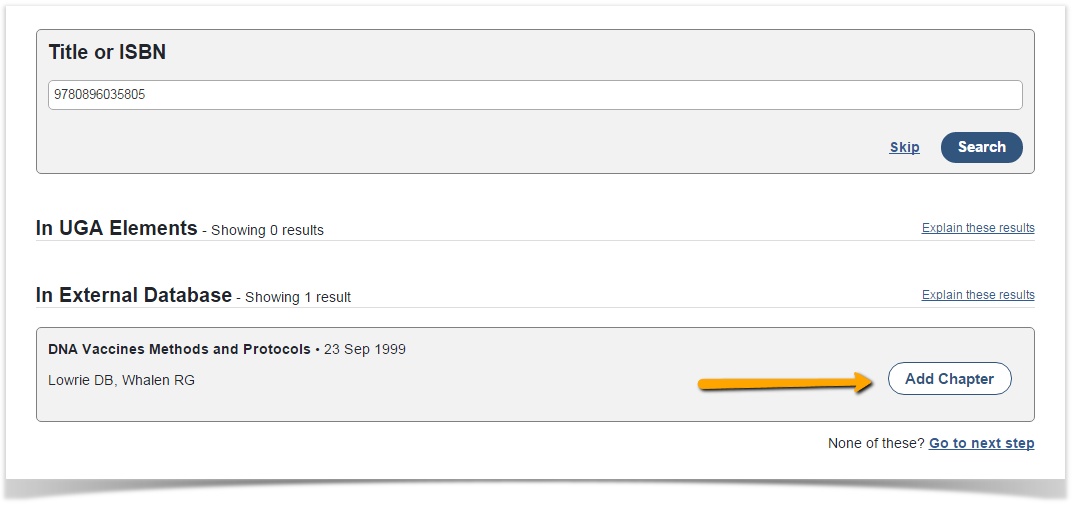
If you cannot locate the publication, click "Skip" to manually enter the publication.
Anchor manually manually
Step 2: Manually enter publication
Manually enter information about the publication. An asterisk marks the required fields.
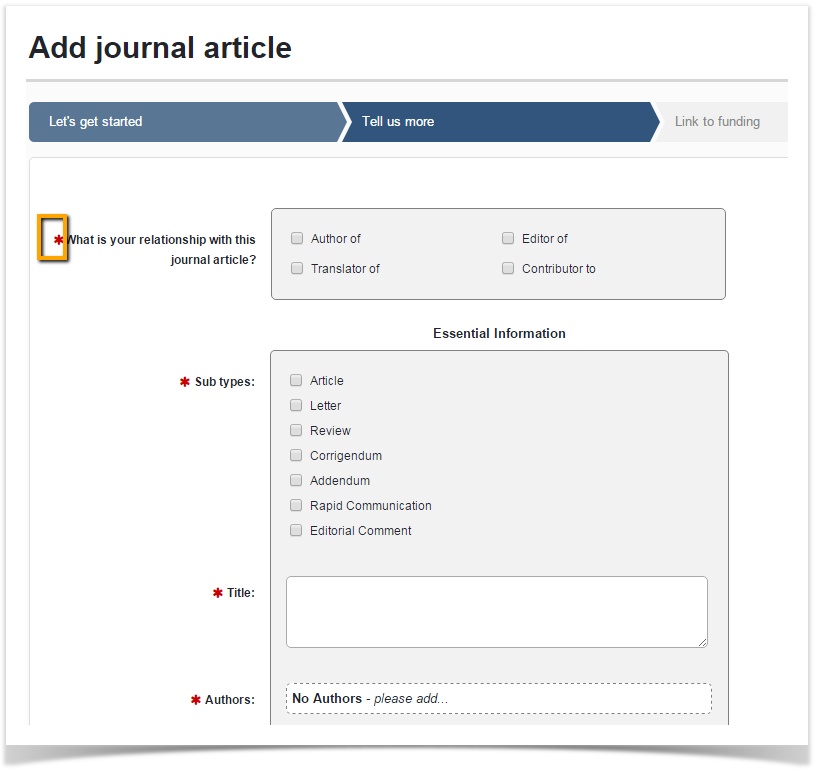
Step 3: Click Save
| Insert excerpt | ||||||
|---|---|---|---|---|---|---|
|