Versions Compared
Key
- This line was added.
- This line was removed.
- Formatting was changed.
To export publications from UGA Elements into a Citation Manager, follow these steps.
| Table of Contents | ||||||
|---|---|---|---|---|---|---|
|
Step 1:Go to My Publications
 Image Removed
Image Removed
Check an individual publication or select all and press the "Export" button.
 Image Added
Image Added
Step 2:
Export publicationsChoose file type and save.
Click the "Export" button next to the publication type and select RIS for EndNote
or BibTex manager
 Image Removed
Image Removed Image Added
Image Added
Step 3: Open the file and save
Open the downloaded file and save to your Citation Manager by selecting the
radio button next to "Select a program from a list of installed programs"
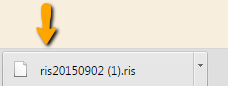
Step 4: Open citation manager
A. RefWorks
If you're using RefWorks, log into your account. Go to the top toolbar, and click on "References" and then "Import."
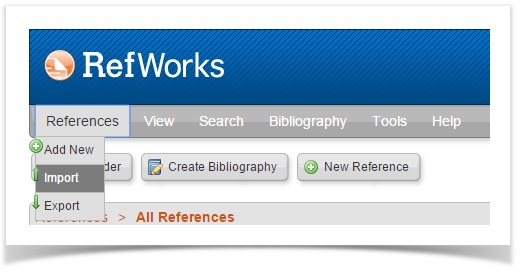
Under Import Filter/Data Source choose "RIS Format." Choose the same under Database. Under Select Text File, navigate to where you saved the .ris file. Then click the "Import" button at the bottom.

B. Endnote
If you have Endnote installed on your computer, you should be able to just click on the File and it will open with Endnote. If that doesn't happen, you can choose Endnote from the program list.

| Insert excerpt | ||||||
|---|---|---|---|---|---|---|
|