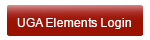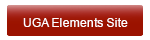Optimize User Profile
When you login to UGA Elements, you start on your Home page. To edit your Profile, use the EDIT MY PROFILE link under your photo (or the silhouette if you have not uploaded a photo).

This takes you to your Profile page in Edit mode (at top right, the View Profile button can be used to toggle between View and Edit modes). Your Elements Profile consists of multiple sections in the large left panel.

Some sections of your Profile are populated from UGA authoritative sources and cannot be edited in Elements (these data must be changed in the original source; see Correcting Data). These are indicated by the padlock icon (e.g., on Phone numbers). Other sections have the Edit button (with the pencil icon) (e.g., the Overview narrative); these sections can be edited by you in Elements.
The remaining articles in this section cover the editable sections of your Elements Profile that will have the most impact on your public profile in Experts@UGA.