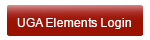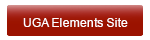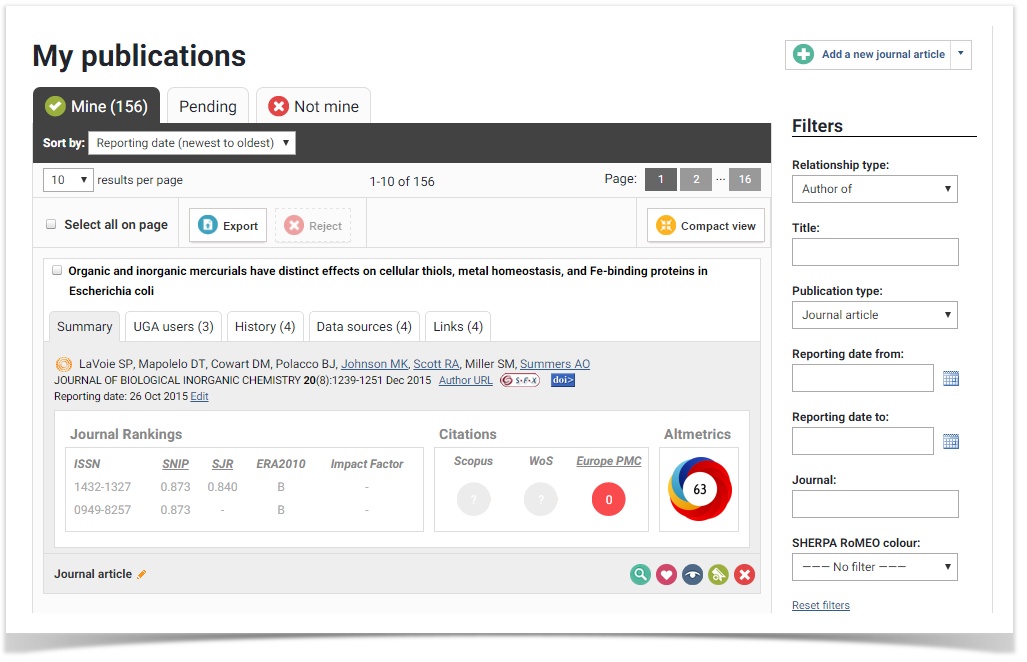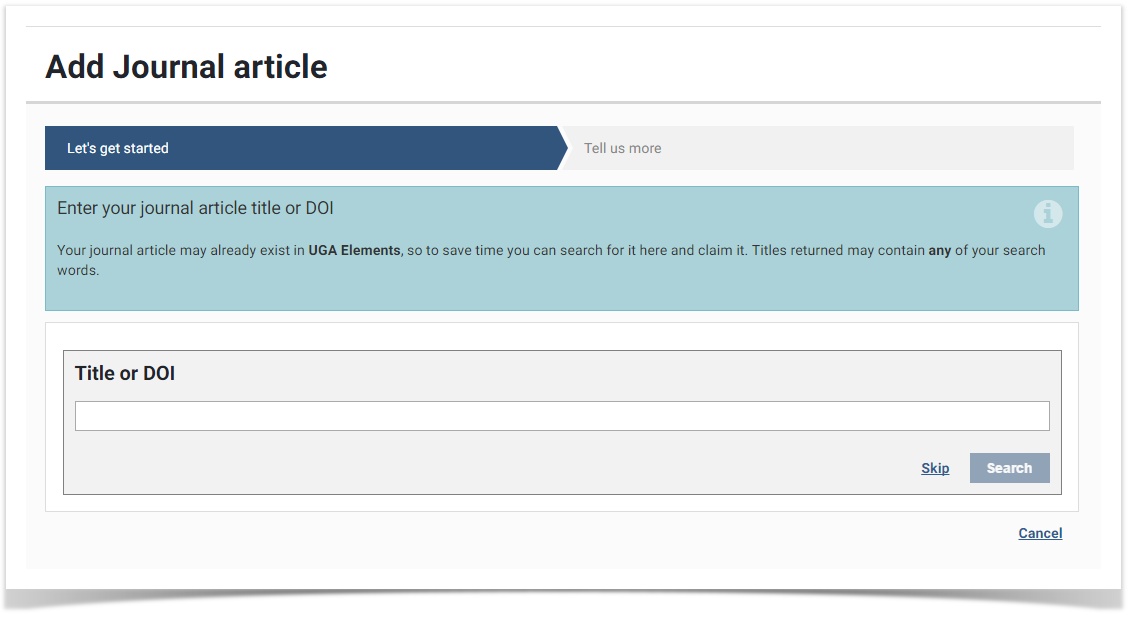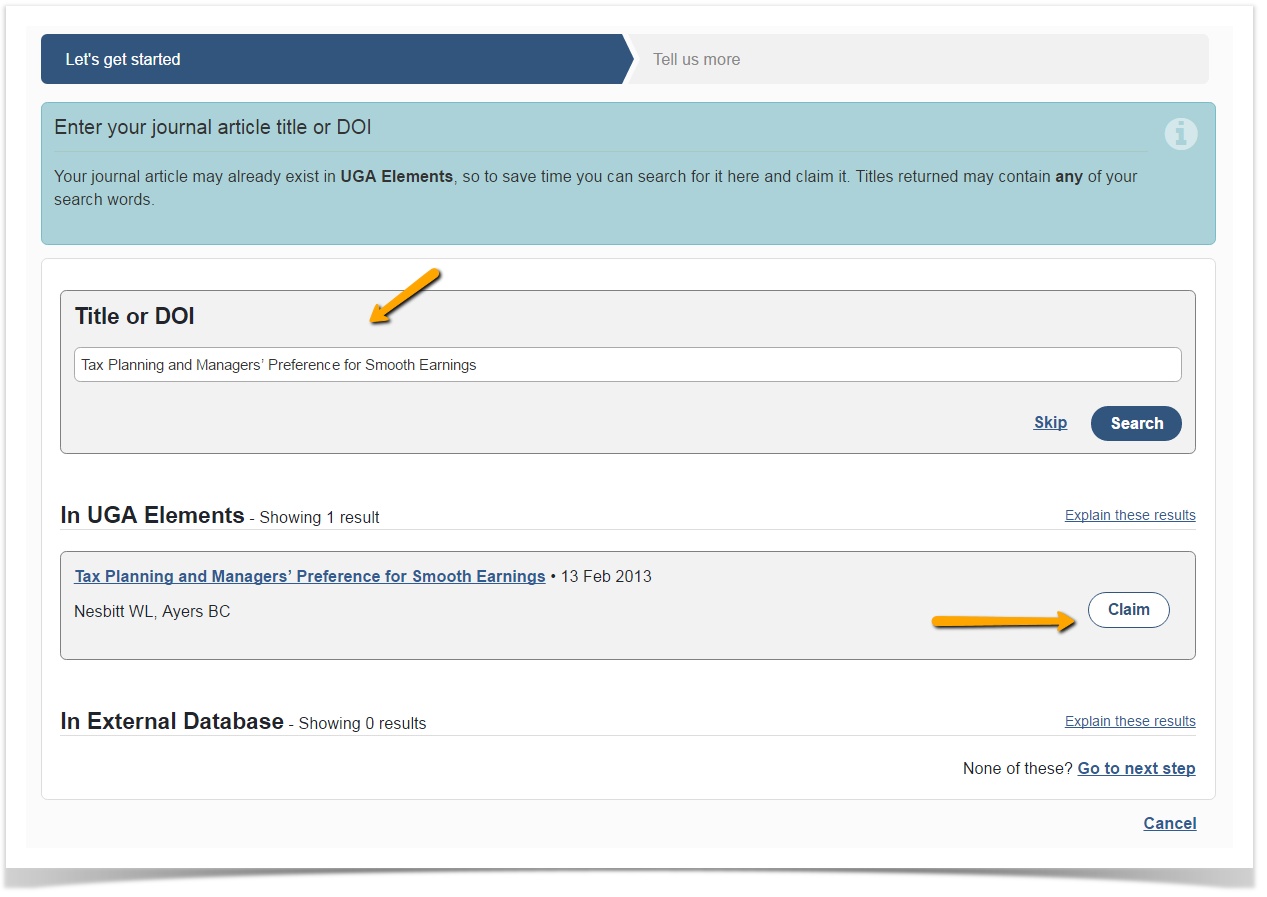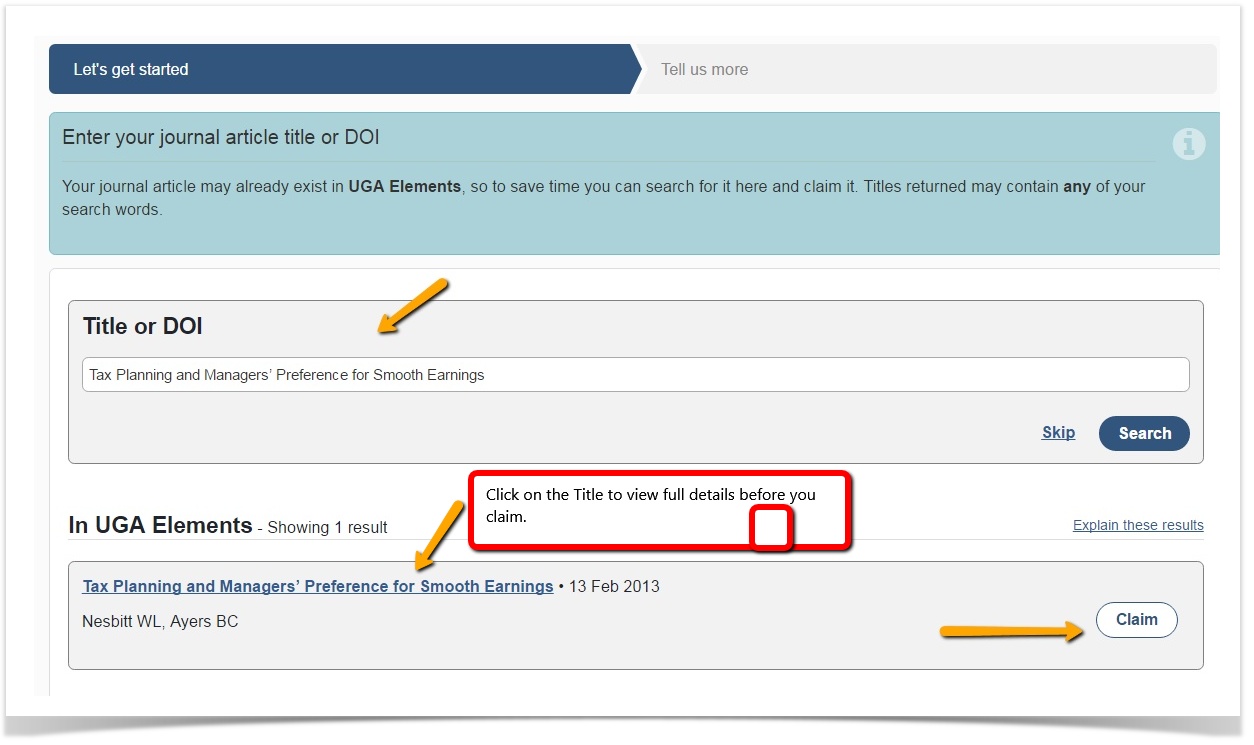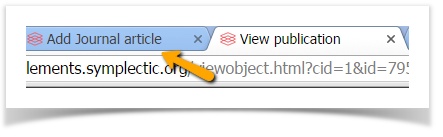How to claim publications using a "Title" or "DOI" search
The publication module comes with an "Assisted search feature" to claim publications that:
- Were manually added by another user;
- Were imported from third party sources (Google Scholar, EBSCO) by another user;
- Were available in our online databases, but your search criteria (either in the synchronizer or a separate db search) did not capture it.
Note: It is always a good idea to use this feature before you manually add a publication:
Step 1: Go to My Publications
Step 2: Click + sign to add a new publication type
- The search criteria for journal articles is by "Title or DOI"; for books is by "Title or ISBN"; for any other publication is by "Title":
Step 3: Enter criteria and search
The example below is a Title search. When you enter text, the words are searched inside UGA Elements and through CrossRef online search.
If one object is available in UGA Elements or from an external database, simply claim the publication. It will populate the folder based on how it is "typed".
In some cases, multiple matches may be found. You can examine the details of each object by clicking on the title. If one of these objects represents the publication, click Claim next to that title.
Note: This is important if there are multiple records with the same name or if you want to know how this activity is "typed" (Journal article, book, etc) before you claim.
This opens in a new tab/window. Go back to the previous window/tab to claim the publication.
Claiming Manually-added Publications
Please note that when you claim a publication that was manually added/imported by another user, the publication type assigned to it (journal article, book, etc) cannot be changed without the record changing in both users' profiles. Therefore, if you wish to claim an internal publication entered by another UGA user, you should not change the type unless both authors agree to reassign the type. This will require some coordination between authors. Otherwise, you can add a manual record and make changes.