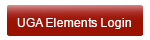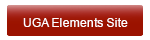Activating publication searches
(Elements searches a set of publication databases to find your publications. Normally, when your user profile is created in Elements, your name is entered into search queues automatically. In some instances, this does not occur. This set of instructions allows you to activate your searches manually.)
If your Elements account is not set up to conduct publication searches, you will normally see a notice on your Home screen when you log in to Elements:

Clicking on the “Set up search settings” button takes you to the Name-based search page. (You can also get there by choosing Data Source Search | Name-based search in the My Account panel that appears when you open the Menu tab.)
You should see this on the Name-based search page (if you see a list of sources in the Status panel, then Elements is already searching for your publications):

To activate your publication searches, you need to select the sources to search. Which database sources might actually contain information about your publications depends on your discipline. For users in the STEM (and other) disciplines, choosing all sources other than MLA is usually a good start. Users in the humanities would want to choose MLA also and may not need to select ArXiv, PubMed, etc., that don’t usually index humanities publications. If you need more help determining which sources to choose, contact a librarian for your college, department, or program (Subject Specialists).
Scroll to the bottom of the Name-based search page and check boxes under Search by name for those sources you want to have searched:

Then click the Save button and you will be added to the search queues of those sources:

There will be a 30-min delay before your searches are executed. This gives you some time to change other search settings (on this page) if you wish. To determine whether you should do this, look at the guide Optimize publication search to populate your profile.