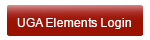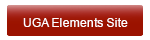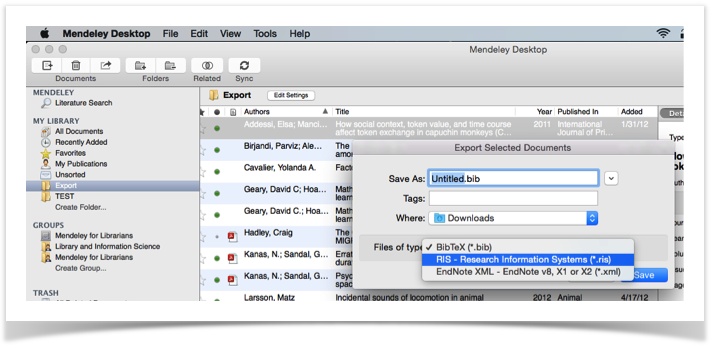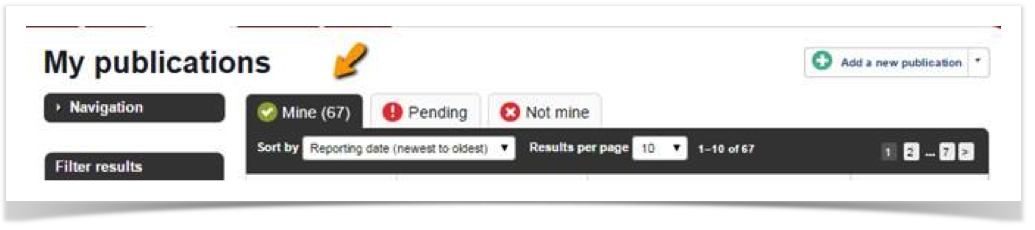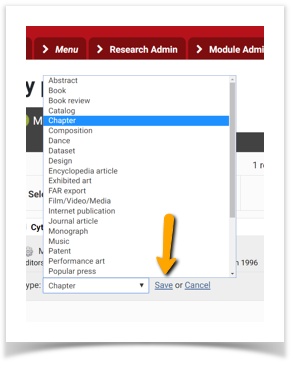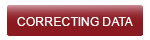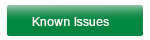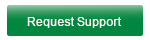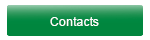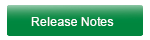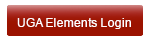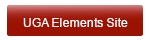Importing from Mendeley
Stephanie Lynn
Julie Noelke (Unlicensed)
Please follow the step-by-step guide to upload your citations from Mendeley into Elements.
Step-by-step guide
Step 1: Export Library
Open Mendeley desktop software. Click on “File” and then navigate to “Export” using the drop down menu.
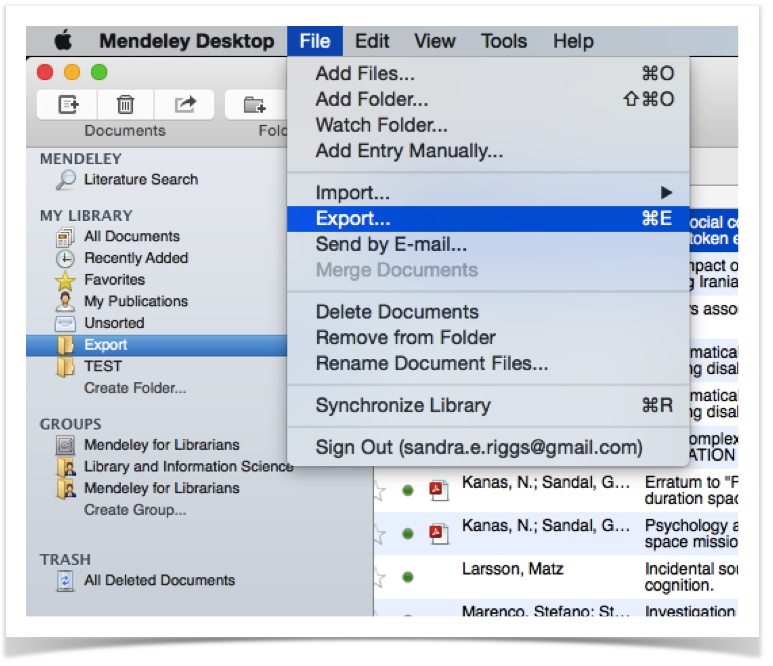
Step 2: Choose file type
Choose "RIS" from the "Files by type" drop down menu.
Step 3: Save File
Save the .ris file (remember where!), and then log into Elements.
Step 4: Login to UGA Elements
After you are logged in, use the drop-down "Menu" to access the Import link.
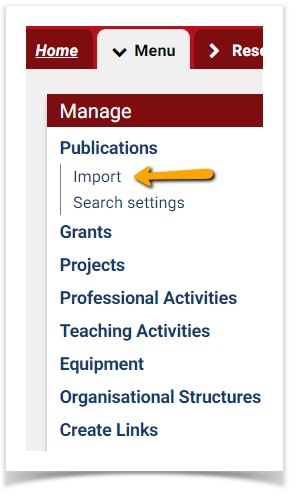
Step 5: Import file
Click “Choose File” to upload the .ris file. (Ex. Unless you have specified otherwise, the file will mostly likely be downloaded into your “Downloads Folder”)
Next-make sure you check the button for “Reference Manager/Endnote" file type, then click the blue “Upload” button.
The uploaded files will go directly to your "Mine folder", so you will need to review for accuracy.
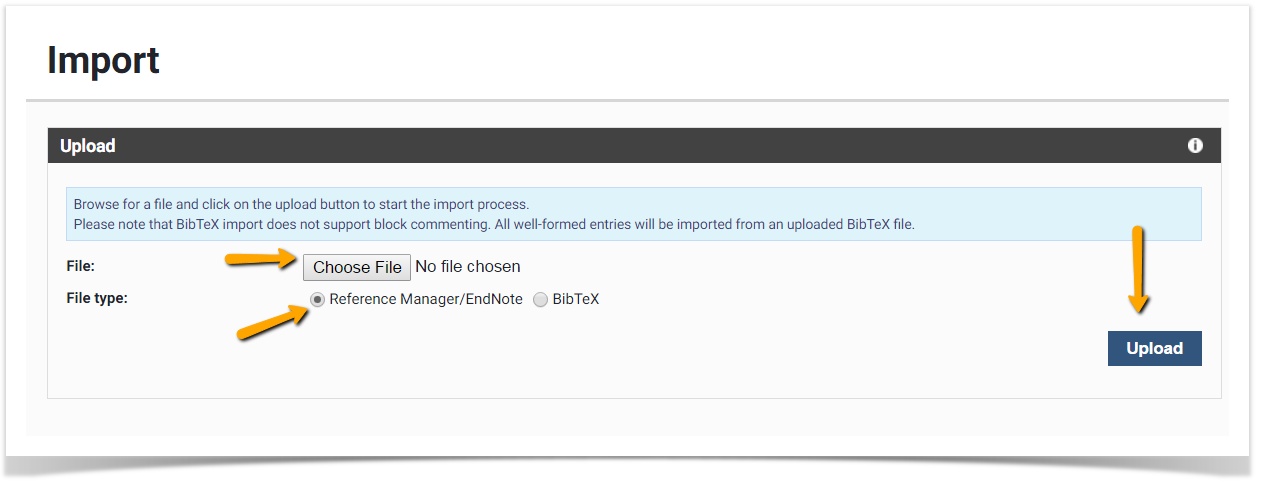
Step 6: Review and Edit
The uploaded files will go directly to your "Mine folder" (instead of your pending folder). You will want to go back through your "Mine" folder to check your records for accuracy. Sometimes items are not categorized properly in the online database or manually entered by other faculty members, so you may need to change the activity type to another type. Ex. I wrote a book chapter, but it is typed as a book.
Use the pencil icon to change the type. Make sure you click "Save" to move the file to the other folder. 
UGA Elements Log-in UGA Elements Site UGA Systems Status Page USG Systems Status PageSupport and Help Website Information
http://elements.uga.edu
http://elements.uga.edu Systems Status Information
http://status.uga.edu
http://status.usg.edu