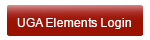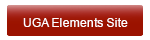Frequently Asked Questions (FAQ)
- Stephanie Lynn
- Julie Noelke (Unlicensed)
Users
Each School/College/Unit has a set of contacts such as Faculty Support Reps, Librarians, and an Administrative Liaison. Go here to locate the contacts for your unit.
If you do not have a contact, email elements@uga.edu
Reference: School/College/Unit contacts
Troubleshooting Errors
You may have discovered an error in your Elements profile. Before reporting it, please review our "Known Issues" page for a current list of system issues. If the issue has already been reported, we are working on a fix.
Reference: Known Issues
If you receive an error message when logging into Elements that says, "Disallowed key characters" (otherwise a blank screen), please go here for instructions on how to resolve this browser error.
Reference: How to Log in
There is some information displayed in your your User profile that comes from various authoritative sources on campus (Ex. Budget system/HR/ Faculty Database). This data is locked from editing in the interface and will need to be corrected at the authoritative source. Go here to locate the point of contact for each UGA authoritative system. Note: This page will provide the contact information for correcting each data issue.
Reference: Correcting Data
Interface Navigation
UGA Elements has four modules for recording activities (Publications, Grants, Teaching Activities and Professional Activities). Review this activity type define list to assist you with recording your activities.
Reference: Activity types defined
Trying to decide how to categorize activities can be challenging. We have created a guide of everything we can think of to assist you in classifying activities. Review the guide for for a list of real-world activities and where to enter them.
Reference: I did this.....where does it go?
You can delegate the rights to edit your records to an assistant or other member of staff. Your school or college may have a policy about delegate assignments, so check with your Administrative Liaison to see if there is a policy. Please review the instructions on managing delegates.
Reference: How to manage delegates
Elements allows users to create links between objects (Grants, Publications, Teaching and Professional Activities) and between users. Follow these instructions to add or edit a link.
You can search for a UGA colleague to view their profile. Go here for colleague search instructions
Reference: How to search for a UGA colleague
The user profile consists of data from “authoritative” sources at UGA has been fed into UGA Elements and some self entered data. While you cannot edit data from authoritative sources, there are some areas that are editable. Review this guide for details on all items included in the profile and how to request changes to authoritative data.
Reference: User Profile
The Home page is a launch page to add activities; view current activities; add new activities; and view pending publications and other actions.Go here for instructions
Reference: How do I navigate the Home page?
There are several common icons you will see in various areas of UGA Elements. This icon guide will explain how to use these icons.
Reference: Action icons explained
Explore System Search
The Explore Search feature from the Menu allows users to search for specific content using a simple keyword search or through an advanced search. Go here for instructions on using Explore.
Reference: How to use the "Explore" Search feature
Faculty Reports
The Elements Activity Summary (EAS) is used for faculty annual reporting. This report is available in the CV & Reports menu available on the User Profile page. Please visit our EAS page for specific instructions on exporting your EAS report.
Reference: Elements Activity Summary (EAS)
Online databases do not capture peer-reviewed status information.To this end, we created a "Peer-reviewed" label that you will need to apply to online and manual publications to capture this information. If you do not apply the label, the publication will not be listed as peer-reviewed in your EAS report.
Go here for instructions on how to add this label. Note: We have requested for the vendor to add bulk labeling to their development road map.
Reference: How to add a peer-reviewed label
You can export a CV from the CV and Reports link in the menu. Note: This CV format was available out of the box with Elements and has not been revised by the UGA Project Team. To this end, it may not be useful to all users. Go here for instructions on exporting a CV
Reference: How to export a CV?
NSF, NIH and USDA have defined templates for submitting information with proposals about existing and pending support. Called variously Current and Pending Support or Other Support forms, users can export these forms as MS Word documents from the CV and Reports menu.
Your Elements data (obtained from the eResearch Portal in Sponsored Projects) will be pre-filled into the form. You will need to fill in some manual fields prior to submission. These are highlighted as red text in the Word document and are described in detail below.
Should you find incorrect data in your report (most likely, proposals marked as "Pending" that have already been rejected), please contact your grants administrator or Sponsored Project Pre-Award to correct the proposal's Status. This will then be reflected in your Elements data. Go here for instructions on exporting/completing these reports for submission.
Reference: How do I export a report on current and pending (other) support for my federal agency proposal?
Reports for Unit Leaders
The Elements Usage Report (EUR) is log-in report that provides Deans, Associate Deans, and Department Heads with data on Elements usage in their units to help ensure the quality and completeness of the data available to them. This report is available at the group level and cannot be accessed through the CV & Reports menu. Go here for instructions on how to export this report. If you cannot access your group (department) report, please contact UGA Elements.
Reference: How to export an Elements Usage Report (EUR)The Unit Faculty Research Summary is a unit-level report that includes the number of Journal articles, Books, Chapters, Proceedings of Conferences, Professional/Scholarly Presentations, Active Sponsored Projects and Total Share of Awarded Amount by faculty member. This report is available at the group level and cannot be accessed through the CV & Reports menu. Go here for instructions on how to export this report.
Reference: How to export a Unit Faculty Research Summary (UFRS)Often faculty members leave in the middle of a reporting cycle and deans/heads/admins may need their data for multi-year reporting. Follow these instructions to impersonate inactive users
Reference: How to impersonate an inactive user?
Maintaining Group Membership
A subset of units is recognized by central data sources (e.g., Human Resources, Faculty DataBase, ID Management), but centers, institutes, and unofficial groups (CIG) are generally not represented in these sources. Because of this, faculty memberships in CIG cannot be fed into UGA Elements from these central data sources. The Office of Research developed two databases, Unit Identification & Hierarchy Database (UHD) and Unit Membership Database (UMD) to provide CIG Directors with the ability to manage their memberships. UGA Elements takes advantage of UMD to assign CIG memberships to faculty profiles. Follow this guide to manage your members.
Reference: Managing members of Centers, Institutes, and Groups
The Elements platform offers customization at the primary group level. Most primary groups consists of schools, colleges, and other administrative offices. Administrative roles can be assigned for each group, but the primary role is that of a Group Administrator./wiki/spaces/AD/pages/6226009 to assign other system roles.
Reference: /wiki/spaces/AD/pages/6226009
Publication Searches and Import
The Elements Synchronizer is a tool that searches for publications you have authored or co-authored in online publication databases. It will only search Internet databases that UGA has license to use. As you can imagine, there may be other authors that share a similar name with you, and it may find publications that belong to them and not you. The Synchronizer allows you to optimize its searching mechanism to better cull the internet database for your specific publications.
Reference: /wiki/spaces/UEAP/pages/1114207
Interface version V5.5 introduced automatic claiming for publications using author identifiers. The Synchronizer does this by continuously analyzing publication data already captured in the system for author identifiers.
Now when users visit their Pending Publications page, they may be presented with a short set of questions which will allow them to confirm whether or not an author identifier is in fact theirs. Once confirmed, Elements will then automatically claim all publications which features that identifier and continue to do so in the future. Conversely, by declaring that an identifier is in fact not theirs (e.g. an identifier associated with an author of the same name), all publications which feature that identifier will be automatically rejected and no longer be offered to the user as a pending publication by Elements. Go here for instructions.
Reference: How to assign Author Identifiers
If you were not able to find all of your publications after optimizing your search settings, the Elements import feature allows you to import your publications from third party sources such Google Scholar, EBSCO Multi-search, SciFinder Scholar, and WorldCat. This can prevent you from having to manually-enter your publications. Follow this guide to import publications from Third party sources.
Reference: How to import publications from Third Party sources
If you were unable to find all of your publications through the Element search engine or third party import, you can also import publications from a citation manager application such as EndNote or BibTeX. Follow this guide to import publications from a Citation manager application
Reference: How to import publications from citation manager applications